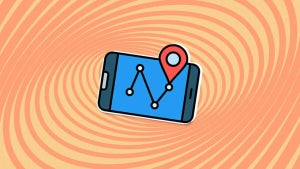WhatsApp is one of the most popular messaging apps on the planet with over 1.5 billion users. This makes it one of the world’s leading forms of communication. WhatsApp works very much like SMS messaging does. It isn’t like Facebook Messenger that allows you to search for other users so that you can communicate with them. Instead, you have to know the mobile number of the person you want to speak to and add them to your contact list.
There are two slightly different ways of how to add someone on WhatsApp, depending on whether you use the app on an iPhone or on Android. Let’s have a look at both methods now.

How to add a contact to WhatsApp on Android
Step 1
Unlock your Android phone and open WhatsApp.
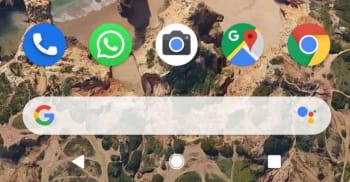
Step 2
Hit the Chat bubble icon, found in the bottom right of the screen.

Step 3
Hit the New contact button at the top of the list, just below the New Group button.

Step 4
This will take you to the Create Contact page of your Android Phone app. Fill out the contact details as you would normally fill out any other new contact. It is important to save the number including the full international dialing code, if it is a foreign number.
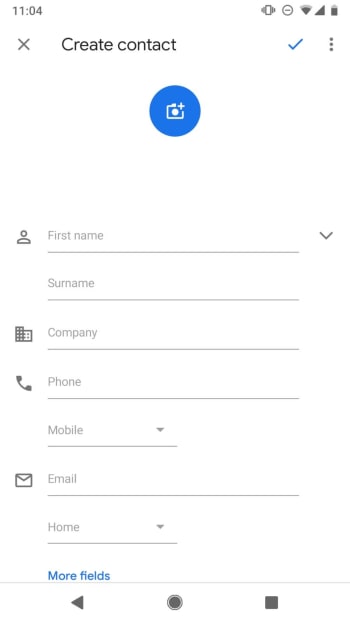
Step 5
Hit Save. You can then wait for WhatsApp to recognize the new contact and add it to your WhatsApp contact list, or you can tap the New chat icon and then open the three-dot “…” More Options menu in the top right of the screen and hit Refresh.
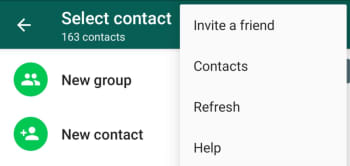
How to add a new contact to WhatsApp on iPhone
Step 1
Unlock your iPhone and open WhatsApp.

Step 2
Hit the New Chat icon, found in the top right of the screen.

Step 3
Hit the New Contact button at the top of the page, found below the Search box and the New Group button.

Step 4
Fill in the details of the new contact including, name, country, and number. If you wish, you can also hit the more fields button to add information like Company, Email, and Address to the contact.

Step 5
Hit Save. This will take you the new Contact details page. If the new contact is on WhatsApp, you’ll be able to open a chat with them from this page. If not, you’ll see the Invite to WhatsApp button instead.
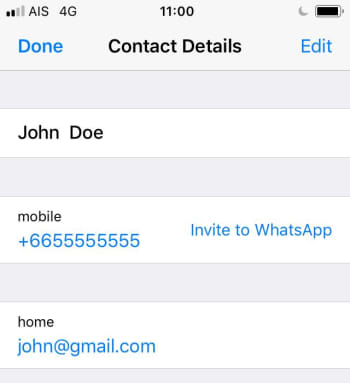
The interesting thing to note about adding contacts to WhatsApp on iOS is that it also adds the contact to your normal phone book.
Both methods described above tell you how to add contacts from within WhatsApp. The messaging app also automatically recognizes contacts from your phone’s regular list of contacts, if you’ve given it permission to access them. This means if you add a contact to your phone book the same you always do, WhatsApp should find it and automatically add it to your WhatsApp contact list.

Take an early look at WhatsApp’s brand-new dark mode
Read Now ►